Here during this article, I even have examined the various ways that I even have learned to regain access to an area account in Windows. There are literally 2 ways that you’ll approach resetting a word for a user account in Windows. each strategy works on each operation system, which is actually convenient.
Step 1: move and grab your installation disc for Windows. And pop it into your CD/DVD drive.
Step 2: Restart your pc and boot up from the disc.
Note: you may get to amendment the boot order in your BIOS before the system can boot from the disc.
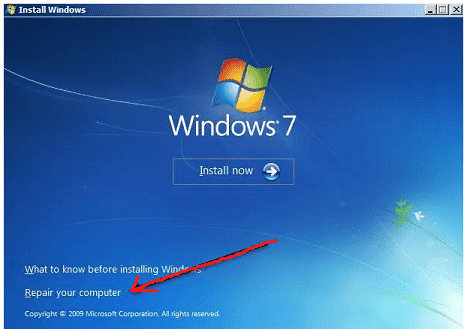
Step 3: For Windows seven, the primary screen can cause you to choose your language, keyboard, etc. simply leave those as default and click on Next.
Step 4: For Windows eight, it’ll be similar. Press successive screen, you’ll see a Repair your pc link at an all-time low. Click thereon link.
Step 5: On successive screen, you’ll see, System Recovery choices ought to realize.
Step 6: Click on the employment recovery tools radio button then click Next.
Step 7: Click on electronic communication to open electronic communication.
Step 8: For Windows 8, after you click on Repair your pc, you’ll click on Troubleshoot.
Step 9: Click on Advanced choices at an all-time low.
Step 10: Click on electronic communication on the way right.
Now we’ve to sort in 2 easy commands.
copy c:\windows\system32\sethc.exe c:\
copy c:\windows\system32\cmd.exe c:\windows\system32\sethc.exe
Note:
If you get a slip-up message like cannot realize the trail, then use a distinct drive letter than C. for instance, sort within the same commands, however, replace C:\ anyplace with D:\
Step 11: For Windows eight.1, shut the electronic communication windows and favor to Continue.
Step 12: currently resuscitate your pc and don’t boot to the videodisc. Actually, currently, you’ll get rid of the disc then resuscitate.
Step 13: An electronic communication box pop on prime of the login screen. currently, sort in one final command to reset the word for the user account:
net user “User Name” newpassword
Windows 10 Reset Password
The procedure for Windows ten is extremely almost like that of Windows eight however needs slightly completely different commands.
Step 1: to urge started, follow the directions I even have on top of for Windows seven and eight.1 till you get to the electronic communication.
Once you get to the electronic communication, sort within the following commands:
move d:\windows\system32\utilman.exe d:\windows\system32\utilman.exe.bak
copy d:\windows\system32\cmd.exe d:\windows\system32\utilman.exe
Step 2: shut the electronic communication then click on the Continue button to load Windows unremarkably. And get rid of the CD/DVD or USB drive before you resuscitate.
Step 3: At the login screen, you have got to click on the convenience of the access icon at an all-time low.
Step 4: currently we have a tendency to use an equivalent command as we have a tendency to used for Windows seven and Windows eight.1.
net user username newpassword
Now shut the electronic communication window and easily sort in your new word and you’ll be logged into Windows ten.
Hopefully, this can get you into your Windows seven, Windows 8.1 or Windows 10 pc.