A feature of the AutoPlay video has recently been added to Facebook, in which, whenever a video comes to the computer and mobile it automatically plays. This feature is very beneficial for publishers and advertisers, but the users of the Internet. The budget of the data is low, it can spoil their budget, if you are also troubled with auto-play video, then no matter it can be stopped by a big fanatic.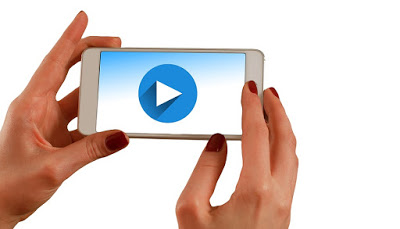
Stop Facebook Auto Play Video
For desktop users –
- Log in to Facebook.
- Click on the menu icon.
- Click here to see your settings.
- Now click on this video. This will open the video configuration page.
- Here you will see two incidents.
- Video default quality
- Autoplay video
- You click on the button in front of the auto-play video, you will see the default, on and off button, if you want to
- close the Facebook auto-play video then select Off.
For Android users –
- Log in to the Facebook app and go to the settings.
- Go to Help and Settings section here and tap on ‘App Settings’.
- Here you will see an inclusion of ‘Video Auto Play’. Tap on it;
- In this you will find three more options on ‘On’, ‘Wi-Fi Only’ and ‘Off’.
- If you want to close the Facebook Auto Play video, select Off.
- And if you want the video to play on Wi-Fi networks only then select ‘Wi-Fi Only’.
Sponsored Links